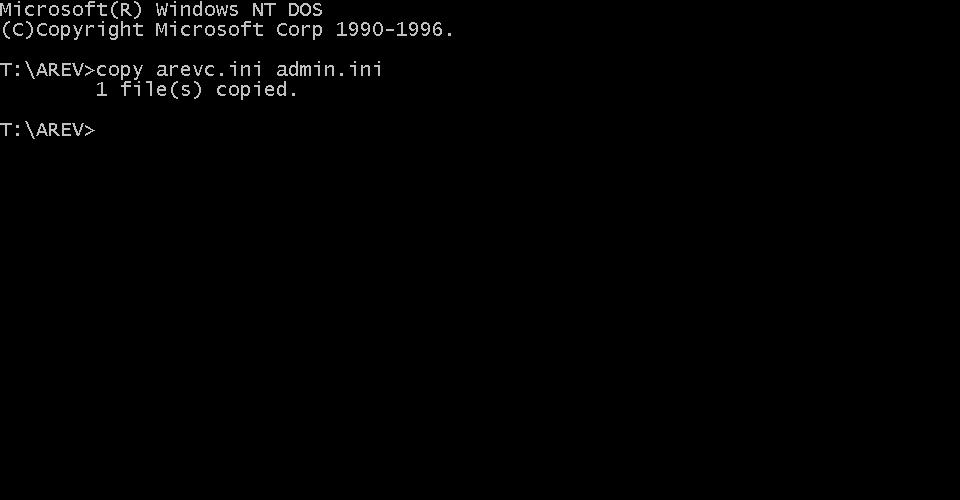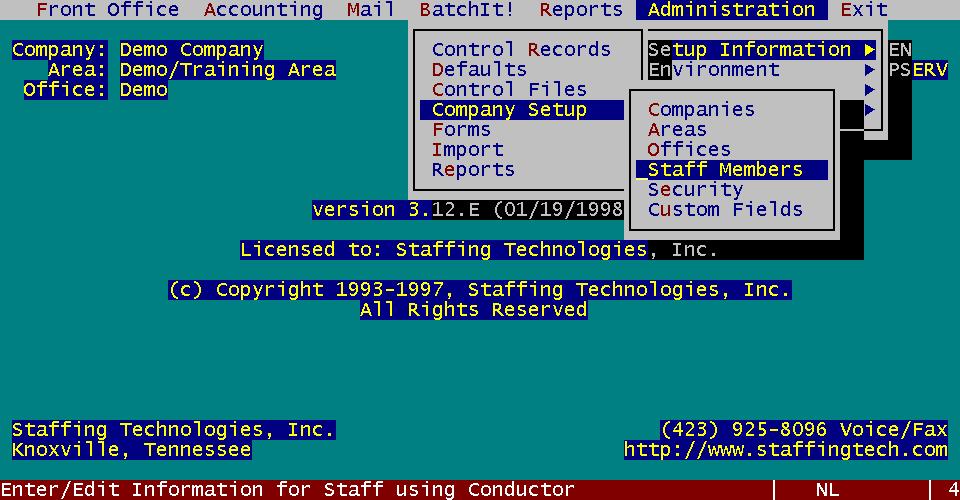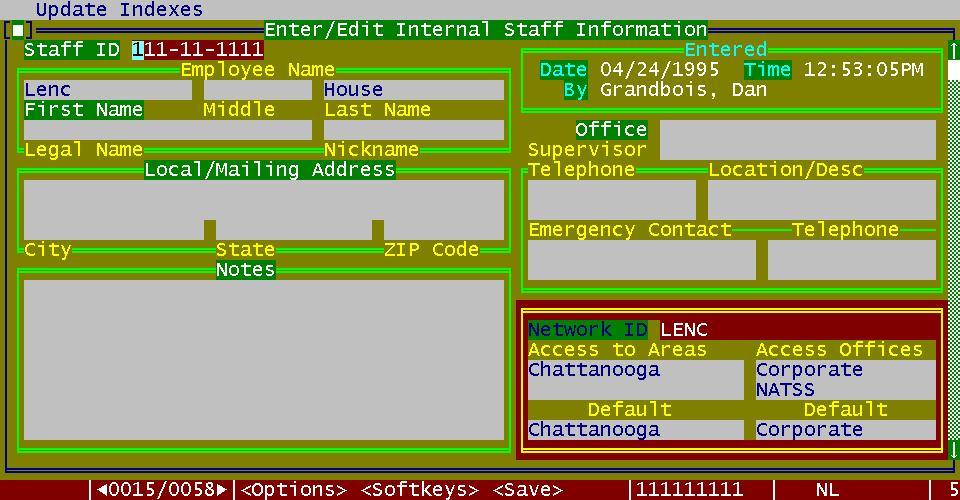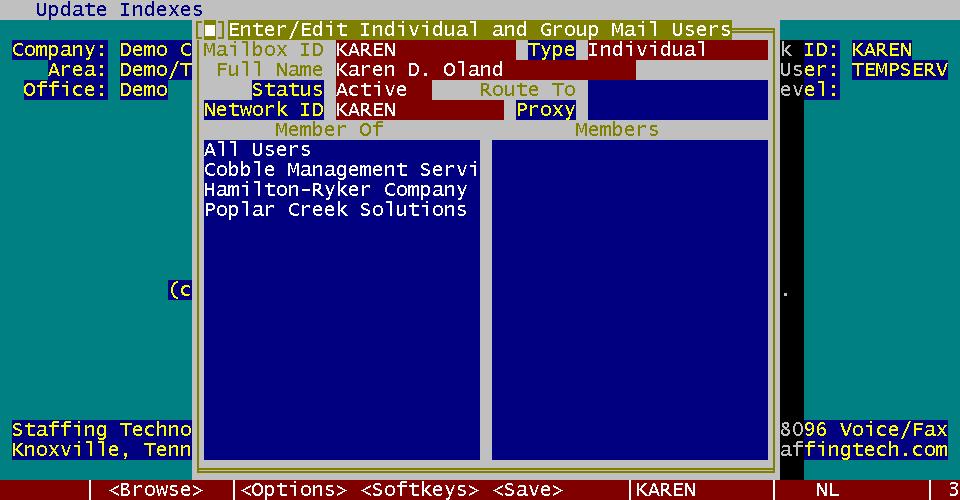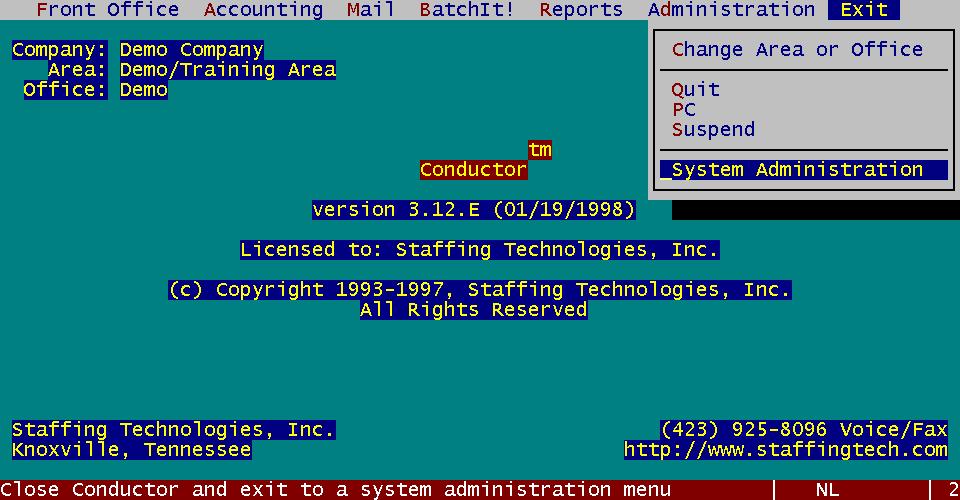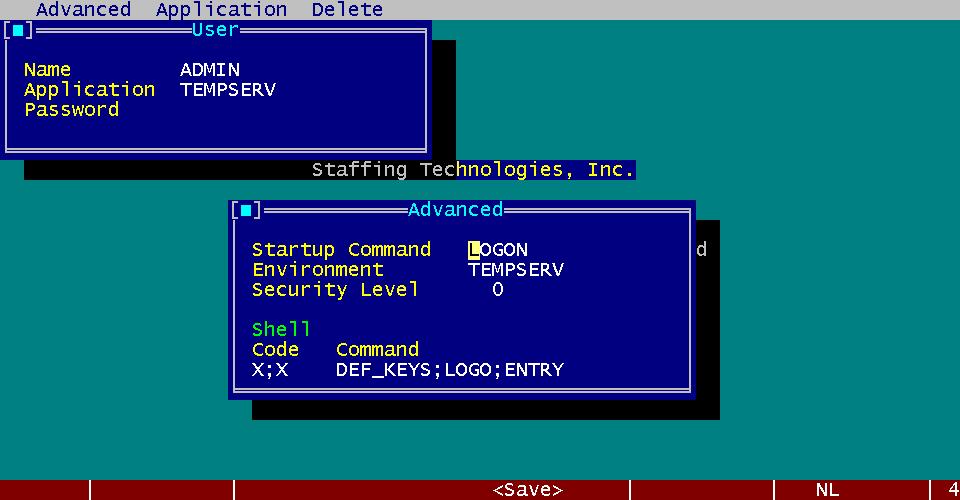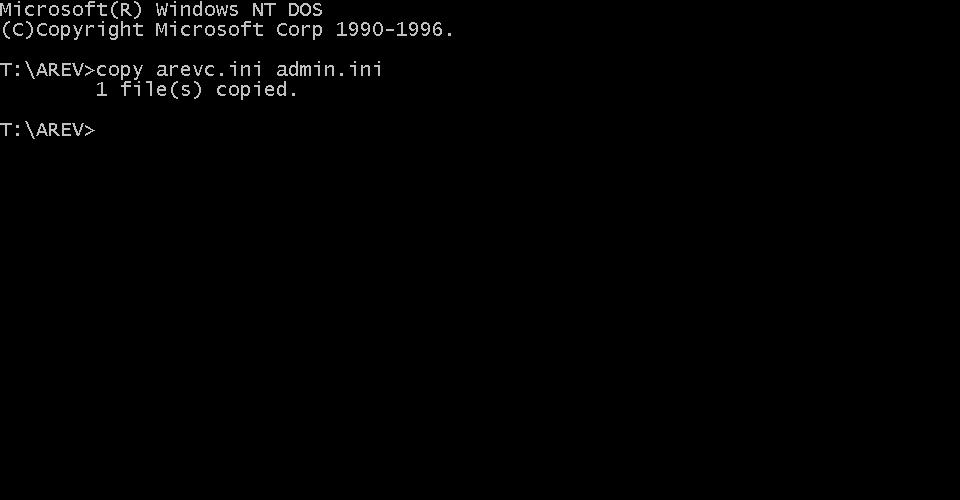- Add a record in the Staff database, which is located on the Administration menu. This
can be done from any area in Conductor, as the Staff database is global in scope.
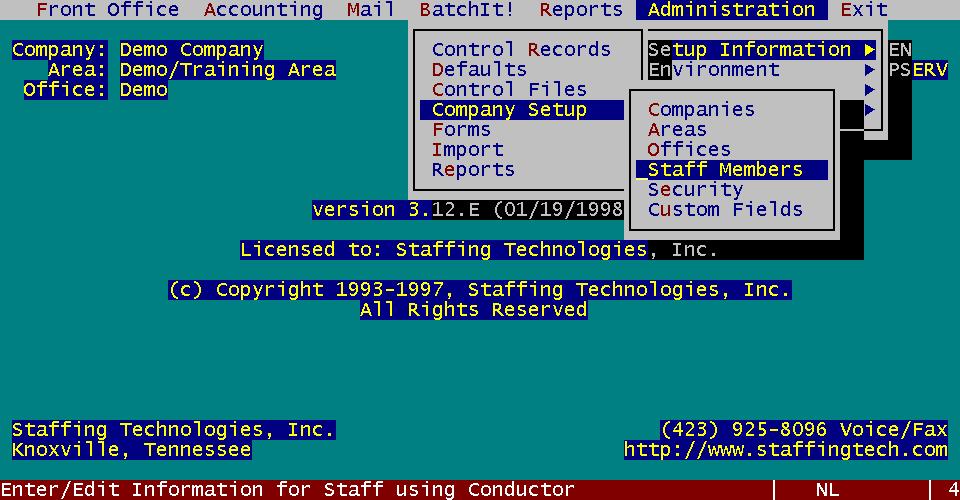
In the Staff window, enter the person’s name, assigned Office, their Network ID,
and the Areas and Offices they are permitted to access. Include defaults for the office
and area where the person works in order to reduce their login time. Don’t forget to
update indexes after saving.
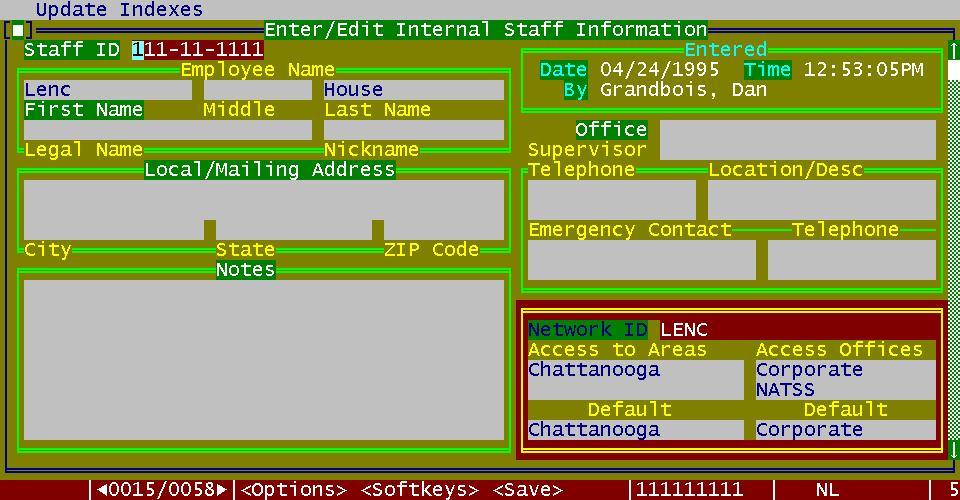
- Add a record in the Mail Users database. Include any groups the new user should receive
mail for. Again, don’t forget to update indexes when you are done.
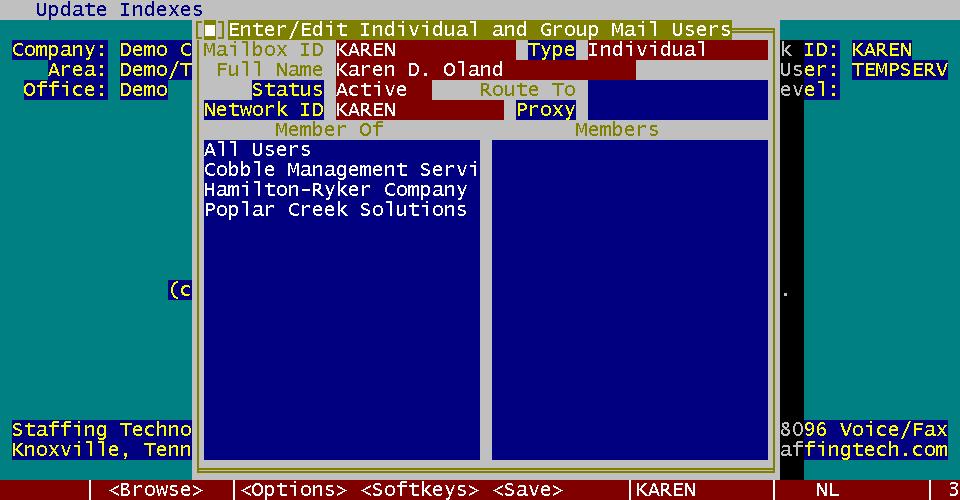
- Set up a User record in the database. To do this, you must enter the System
Administration mode.
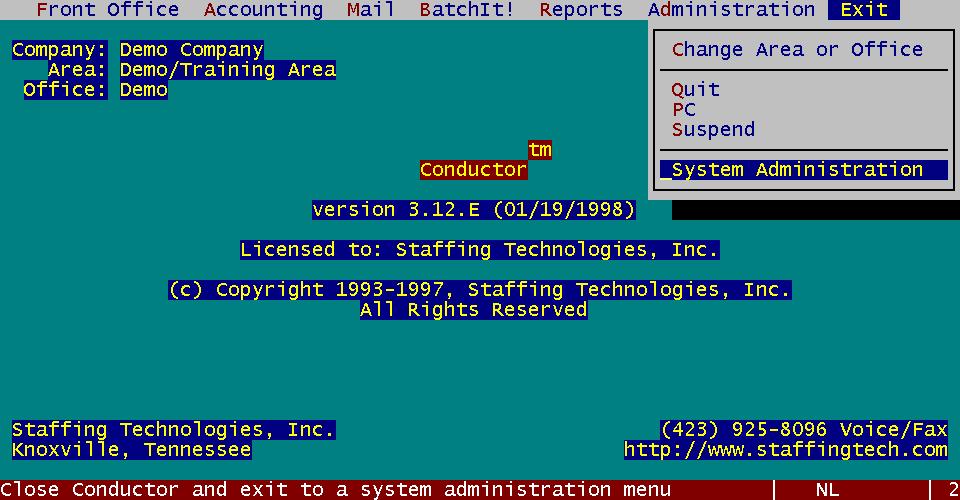
Once there, choose Options | Users to set up the information required.
You must enter the User name and Application, as well as the Advanced page, reached using
the window menu by clicking with the mouse or pressing [F10]. Note that the shell code is
"X;X;M", which does not completely show on the screen once you have pressed
enter.
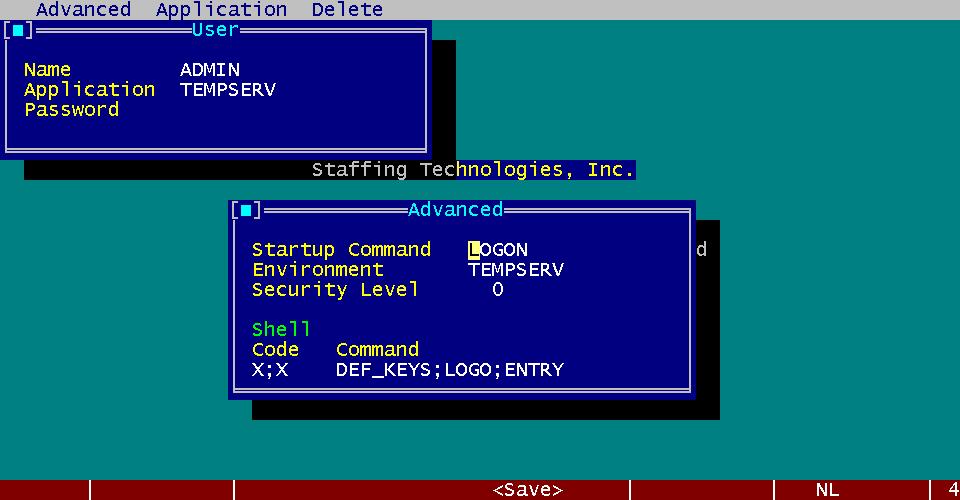
- Copy the AREVC.INI file for the new user. From the System Administration menu, choose
Application | DOS. At the DOS prompt, enter the copy command, naming the new INI file with
the user’s network id. Type EXIT to return to System Administration.